How to reset your Windows password using Ubuntu
Resetting your Windows password is as easy as resetting your Ubuntu password. What you need is a bootable Ubuntu system (ie. USB, CD or anything) and software called chntpw
Please find the steps o reset your Windows password below.
1. # Boot from your bootable device (Ubuntu Live Session)
Shutdown your computer and boot up using your bootable system. So you run Ubuntu on Live Session that means you run your system without install it!
2. # Set your repository
Goto Synaptic Package Manager -> Settings -> Repositories -> Ubuntu Software and check the “Software restricted by copyright or legal issues” checkbox. And don’t forget to reload synaptic.
3. # Install CHNTPW
Install from Synaptic Package Manager or use this command on shell:
4. # Resetting Windows passwordsudo apt-get install chntpw
# Mount your “Windows installed” device
It’s depending on your system, example:
On my system Windows installed on /dev/sda1 and I want to mount it to /media/WINDOWS that I’ve created before.sudo mkdir /media/WINDOWS
sudo mount /dev/sda1 /media/WINDOWS
# Goto your Windows system configuration folder
Located at [WINDOWS_DEVICE]/WINDOWS/system32/config/:
# Cracking the SAM filecd /media/WINDOWS/WINDOWS/system32/config/
There a SAM file on Windows system configuration folder. That’s the file we’re looking for. Let’s crack it
And if you see the output similar with image below, it’s mean you can crack the SAM file.chntpw SAM
As you see, there are 5 choices. Just type “1″ and press “ENTER” to reset your password.
Note: I’ve try this on my system and work well! But I’ve never try another choices (2-4) yet, you can try yourself.






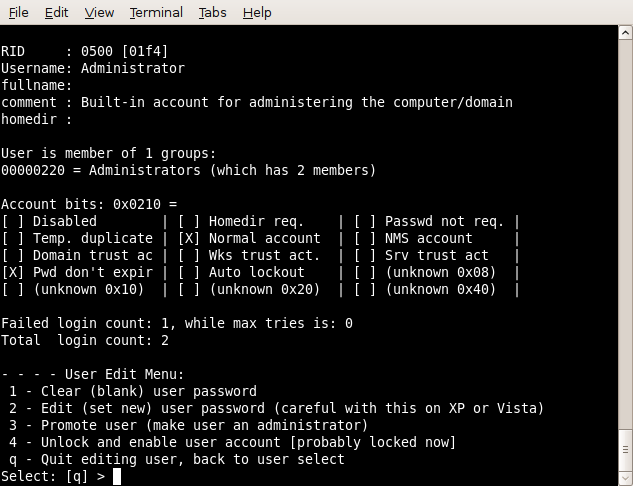

 Reply With Quote
Reply With Quote

Bookmarks